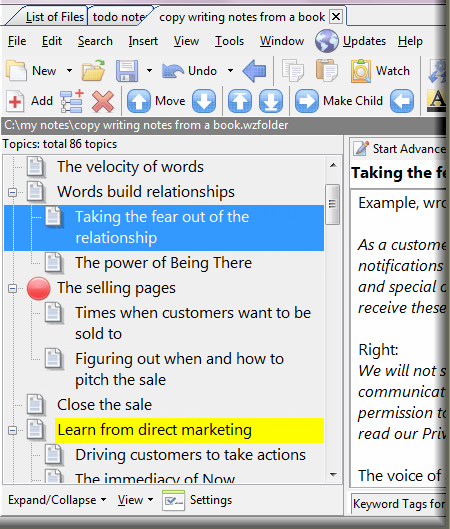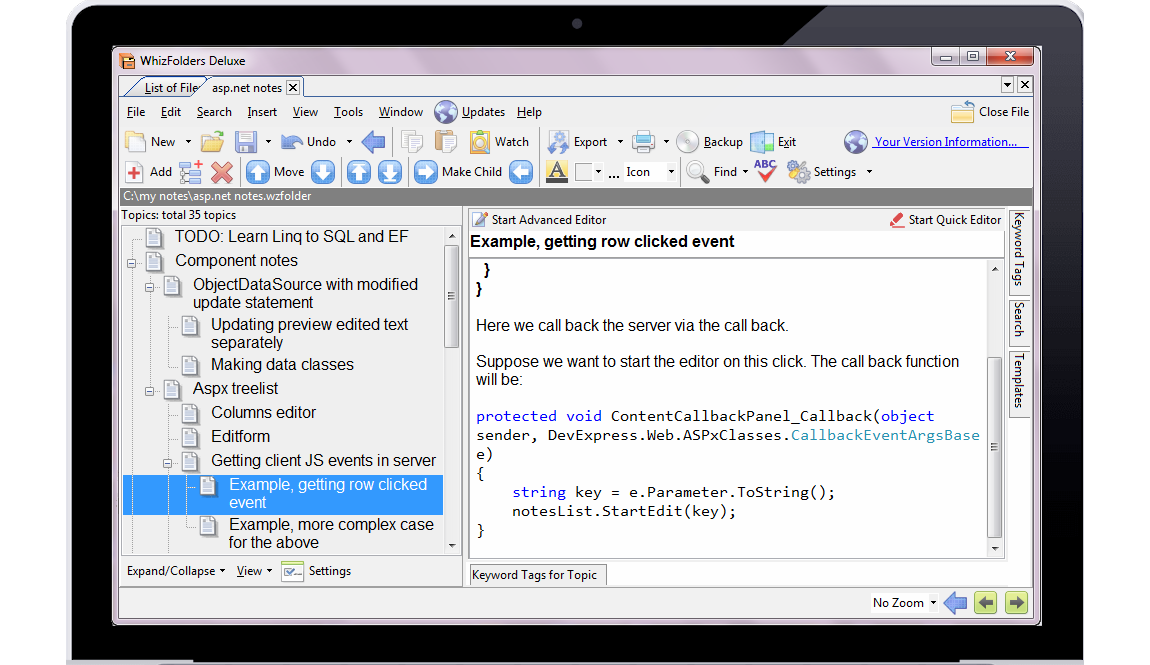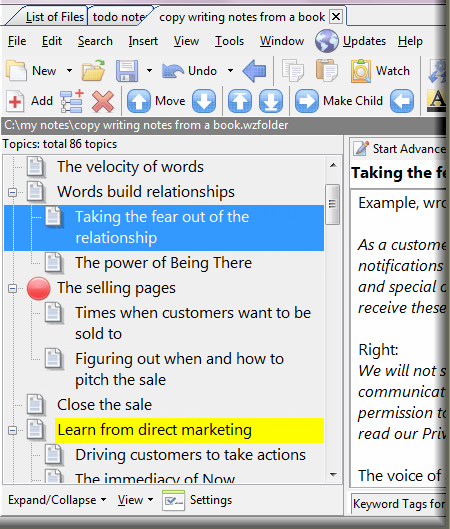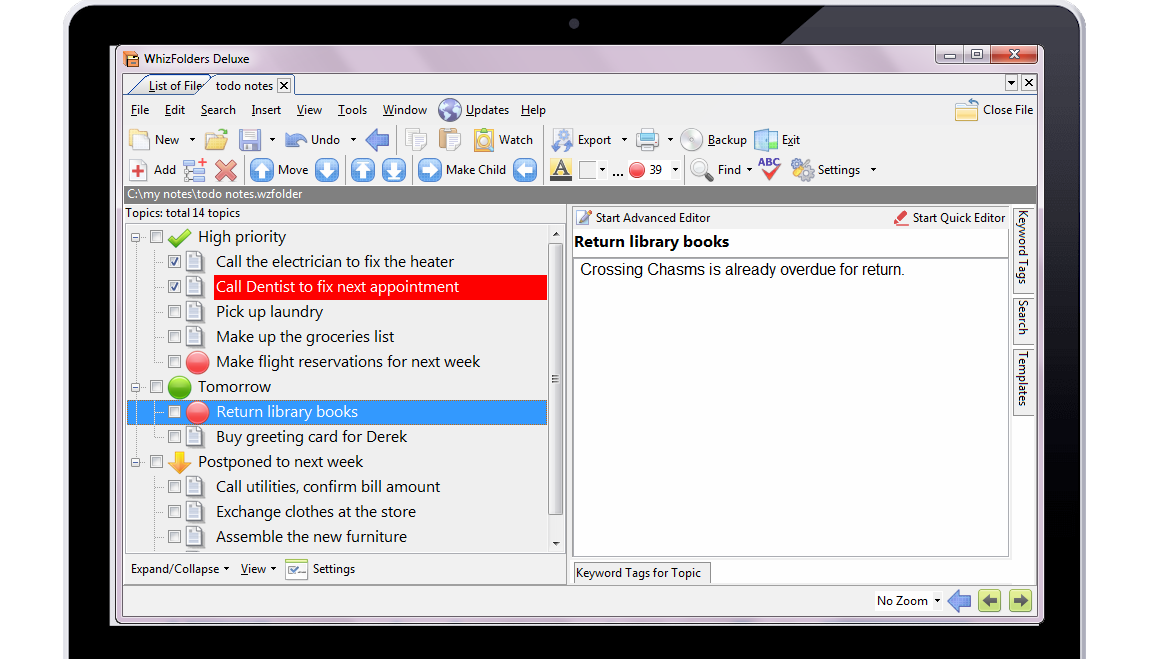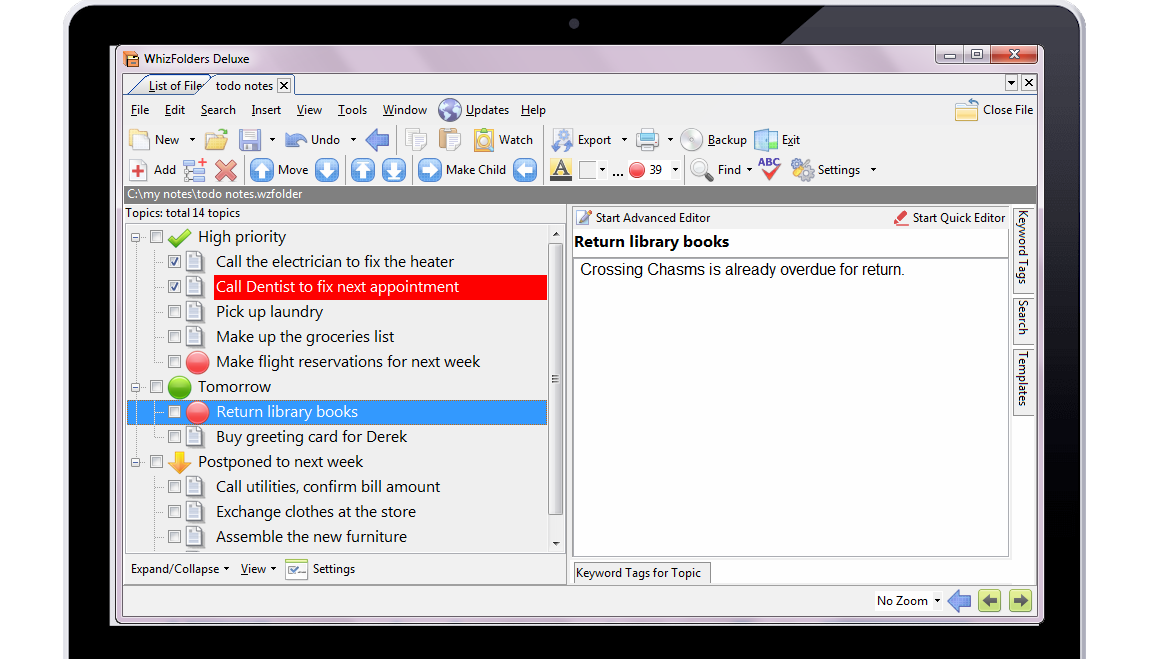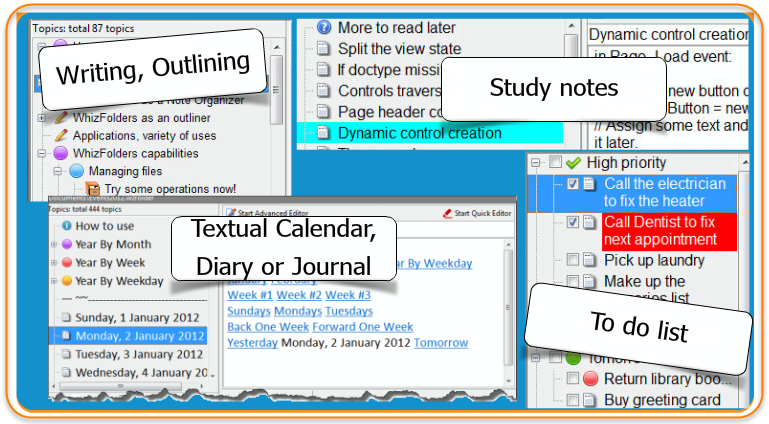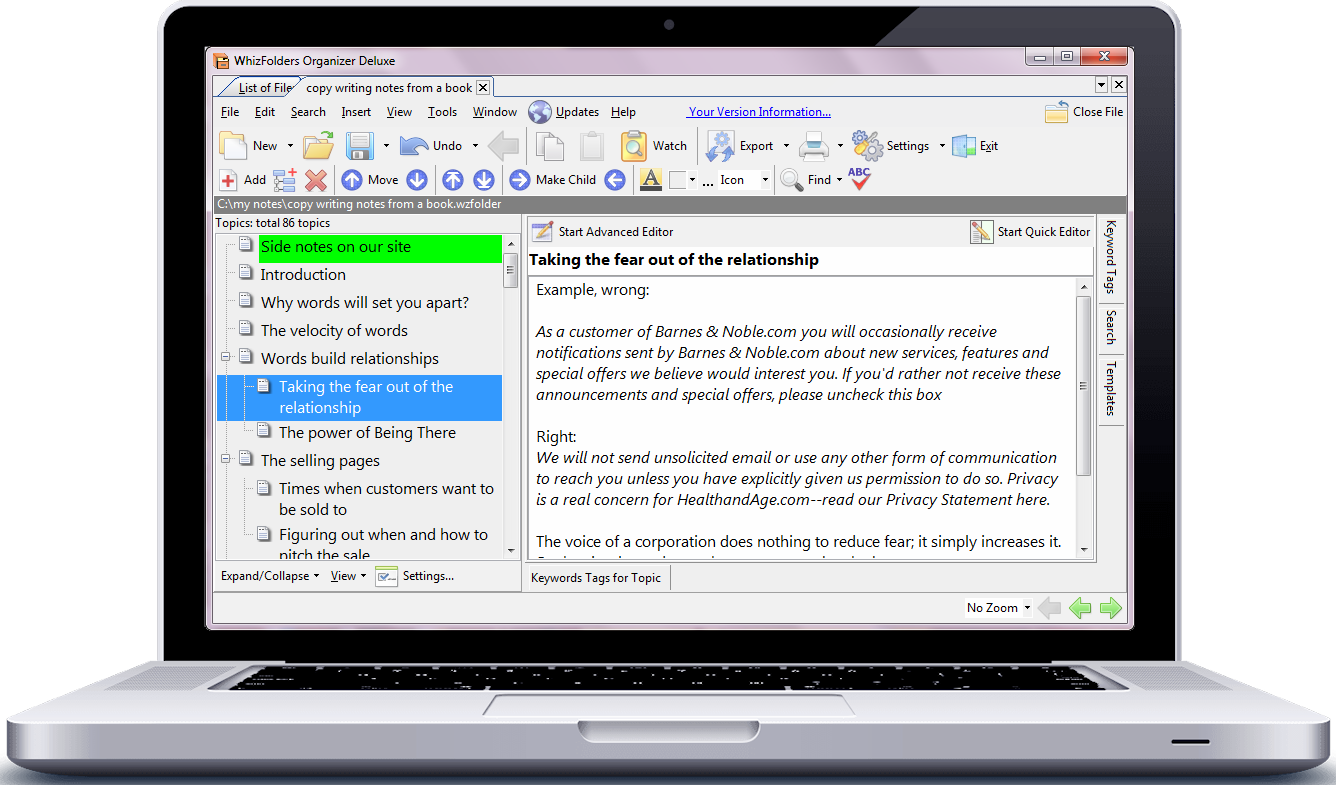When you have to only manage the titles of notes in a hierarchical list, you get the power of multi-selection of different notes in order to move, merge, export or print them together. This is the most powerful paradigm that is missing in word processors and text editors.
In a word processor, selecting the whole text of multiple notes for moving would be too difficult or almost impossible if the notes are in different places in the document. The multi-selection paradigm is missing in word processors. Without this kind of feature, organizing hundreds of notes in a big document, text file or mind map is not really possible.
How do you select multiple notes in WhizFolders to start with?
You just need to press Ctrl when clicking on the desired note titles in order to select them all. This is same method that is used to select multiple files in Windows File Manager.
Can you merge all these selected notes together to make a single note?
Yes. It's quite intuitive. Just do a copy to clipboard and it will join all the selected notes along with their titles to make a big note that you can paste in any other application. You can also export or print these notes as a single document where the titles of notes are automatically inserted with the text of the notes.
Can you select three different notes from the list and bring them together under a single item earlier in the list?
Yes, a simple drag and drop will achieve what you want. If, instead, you were using a word processor or text editor, the multi-selection paradigm does not even exist there. You can not select three different notes in different parts of a document at once.
What are the other advantages you get of organizing the note titles in a list like this?
You need to scroll less to look at the whole set of notes.
It's like looking at a table of contents, fully under your control. You have to scroll less to see the whole outline or tree of your notes.
You get easier drag and drop method to rearrange the notes.
If you just have to select the note titles and have to scroll less, you automatically get the advantage of easy drag and drop to rearrange the notes in the list.
You get easier methods to arrange the note titles as parent and child notes.
Just drag one or more note titles and drop them on another title. They become the child notes of the target note. Simple right and left arrow buttons are also there to quickly promote or demote the levels of selected notes.
In many operations, you get the advantage of auto processing of the child notes.
For example, when you drag or copy a note title to antoher place, its children are automatically included. When you do an export or printing, you get the choice of including the children if you did not select them to start with.
You can easily insert new information in the list by finding target locations to insert and intuitive paste operation.
If you have to paste new information, you can quickly scroll to select a target in the list and paste. The information is pasted as a new note with rich text and pictures included. Auto pastes to collect web clippings or text from other applications is also possible.
You can work on partial outlines or part of the list for certain operations.
In many operations like printing and export, you may need to process only part of the list instead of the whole list of notes. This is possible by the multi-selection feature already described above.
You get great add-on features for organizing all kinds of information in the list.
In order to let you find desired items faster, you can assign color or icons to the note titles. In addition, you can assign keyword tags or insert hyperlinks. There are many more features like logical search, hoisting, and auto paste listed under "Major distinguishing features" below.
If you often make notes while reading books, you will discover that the outlining list in WhizFolders is excellent for learning and can help you make notes on new subjects faster.
Here is an example. I was making notes from a book on copy writing. I used WhizFolders to deepen my understanding of the subject by organizing the notes in my own hierarchy and sequence.
It often happens when reading a book. The author's hierarchy and the order of the chapters may not match your own learning sequence depending on how much you already know about the subject. Organizing your notes in an outlining list helps a lot to understand the new subject because when you go to review your notes, you find them in the perfect order that you already have in your mind.
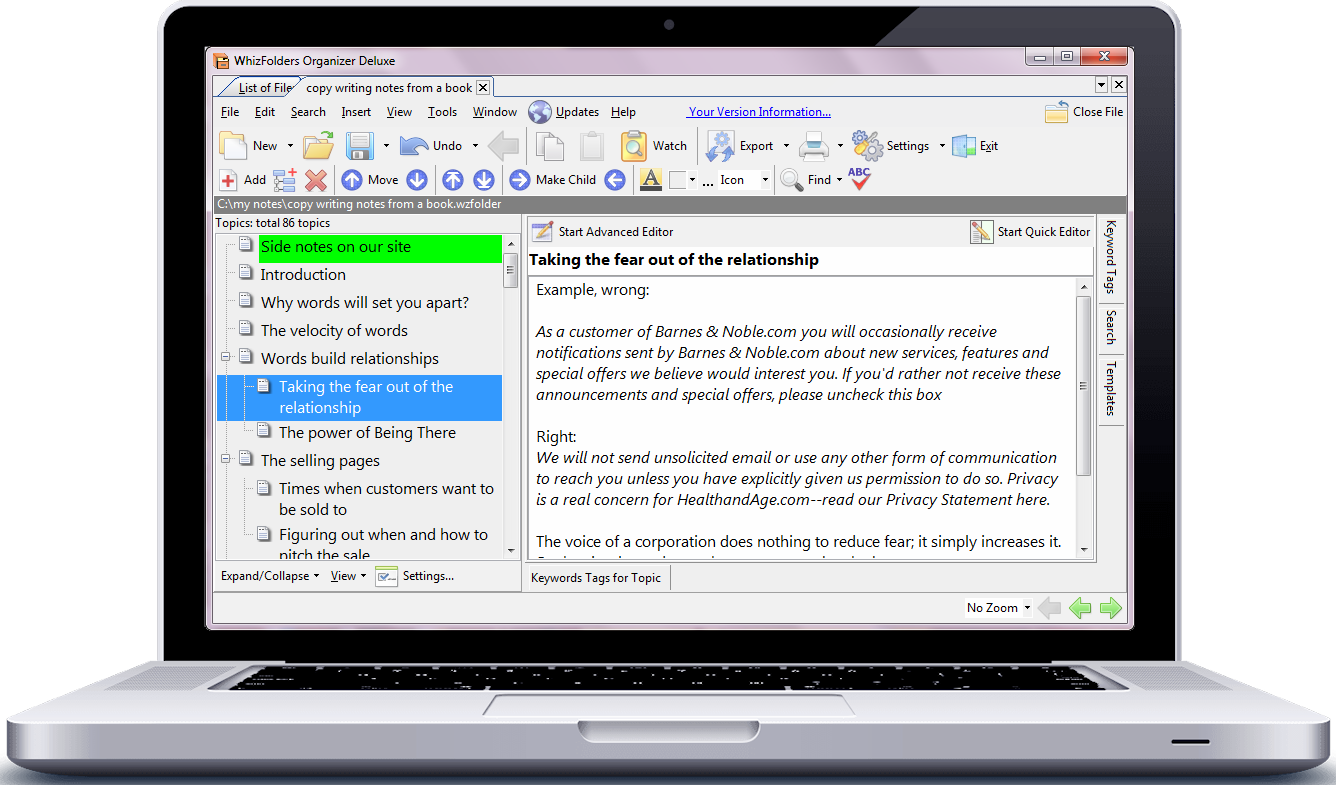
What is the advantage of outlining in two panes here?
As you can see above, the left pane contains the hierarchical outlining list showing the titles of the notes. I call these titles "outline items" in the features section. You may have your own term for it, for example, some people know them as headings. The right pane shows the rich text content of the selected note. The advantage here is that you get a better overview of your whole outline with less scrolling because you only see the titles in the outlining list. A word processor shows you the content too in the same list but that requires too much scrolling and takes too much time to load huge outlines. Also, unlike a word-processor outline, each outline level item can have text or note content in it. Please see the presentation later for a more detailed explanation of the advantage of this approach. Also, we do have a "View Combined Outline" feature as described later that helps sometimes to see everything in one list.
Now please take a look at the outline in the left pane above. You can learn many aspects of how outlining helps from this example. The key points are explained below.