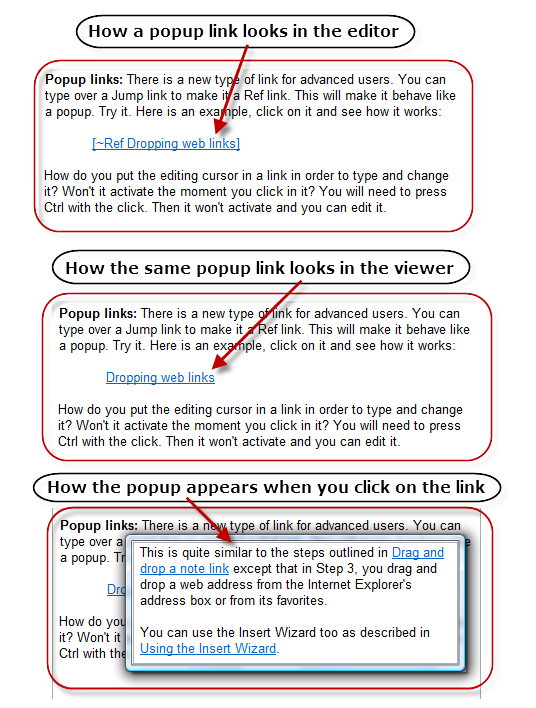Can you tell me how to insert a popup link? This would be a link that, when you click on it, causes a little popup window to appears with, perhaps, a definition of the word or something like that. It doesn’t actually take you to another note.
You will need to manually edit a link to make it a popup. Here are the steps:
- Insert a normal link. If you see it in editor, it will look like [~jump…
- Press Ctrl key and click on the first character so that a typing caret appears. Otherwise, if you don’t press the Ctrl key, the link will execute and you won’t get a chance to edit it.
- Replace the characers “[~jump” by “[~ref”
- Stop the editor. Test the link to see how it makes the target topic appear in a popup window.
- Tip: If you start the editor and click the same ref link, it will work like a jump link. This is useful so that you can quickly go to the target topic to edit it. It works like a popup only in the viewer.
If you are wondering about the syntax, a “ref” means a reference topic that is usually meant to be shown in a popup window.
The Tutorial that is included with WhizFolders contains an example of popup link in the topic “Typing the links” as shown in the following picture.
You can have certain topics be reference topics only by hiding them in the topic list by the View menu. But they can still appear as the target of links. In this case, a popup link is more appropriate to show such reference topics.