Fixing Utility for Trial Edition users:
The steps given in this article work only with "Paid" version of WhizFolders because that menu item is missing in the trial edition. Hence, we have released a small utility that you can use if you are using the Trial Edition and have the same problem.
Please download the following file:
https://file.avnitech.com/utils/fixbmp.zip
Extract fixbmp.exe from the above zip and "Run as ADMIN" from the right-click menu in Windows File Explorer.
Update: This is no longer a problem
This problem should no longer occur with the latest WhizFolders 7. See Newer Article
If you still see this problem and the newer article’s solution does not work, please let us know and follow the steps outlined below.
Why this problem may have occurred earlier
Basically, WhizFolders or Wordpad needs the Ole picture feature of Windows to display pictures. A third party graphics program can modify the .bmp file type opening behavior to start itself during its installation. This disturbs the above feature. WhizFolders includes a fix for this problem that you can try from the main menu. Here are the steps:
- In WhizFolders, click on the List of Files so that the main menu is enabled.
- Click on the menu “Tools–Try to fix picture insertion in registry.” If you don’t see this menu, you are not on the List of Files tab. Click on that tab.
- WhizFolders tries to fix the picture insertion problem when you click the above menu. You may need to stop and restart WhizFolders.
If it doesn’t work, please read the following detailed description of the problem and registry data. Also, whenever you install a graphics program, never say Yes when it asks to use itself for .bmp files. If you take care to avoid that, you won’t face this problem.
WHY THIS PROBLEM OCCURS?
This means that the OLE stuff that is responsible for showing an embedded picture is broken on your system. WhizFolders needs a proper OLE server to show pictures. So does Wordpad. So you will see exactly the same problem in Wordpad. Please confirm that first.
Normally, the ole server that shows bmp pictures is Microsoft Paint. On some systems, it is Microsoft Photo Editor. There may be other graphics programs too that can act as ole servers, for example, PaintShop Pro 7 works well too. But the problem happens if an uninstall (or install) program of some graphic software breaks the registry links.
Here are some things you can try.
- You need to tweak the registry using REGEDIT utility. If you are not comfortable doing that, please follow on to step 2. Here are the steps to perform with RegEdit:(A) Click on Start–Run and type RegEdit to start it. (On Vista, the Start menu won’t have Run command. You can either customize it to add the Run command or type Run in the bottom search box and then select “Run” in the list above when it appears.)(B) Using Regedit, go to the key “HKEY_CLASSES_ROOT\.bmp”. Select .bmp key on the left as shown in the picture.
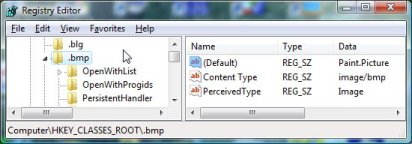
(C) On the right, see the value of Default. The value that you have there might give some idea of the program that caused the problem.
(D) Caution: Before changing that value, export this registry key to some place (File menu) so that you can restore the current value later if needed. You must save as .REG file in export so that you can restore it. Do not save as .TXT file.
(E) Now in the right pane, right-click on Modify to change the value of Default to: Paint.Picture
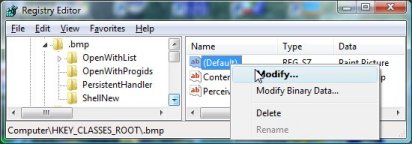
(F) Important: If this method fixes the problem, please DO NOT ask the program that had occupied this value earlier to associate itself with the .bmp files. Otherwise, you will get the same problem again.
- In most of the cases, one of the above steps should fix it. If it doesn’t, try reinstalling Microsoft Photo Editor (if you have it) or Microsoft Paint (see steps later). But note that if you are using some other program to edit the graphic files then you may have to reinstall that other program. In that case, try these reinstalls only if you are confident that you will be able to reinstall that other graphics program or its file associations if things go wrong with it.For reinstalling Microsoft Paint, go to Add Remove programs in Control Panel and then in Windows Components–Accessories and Tools–Details–Accessories–Details, do a uncheck on Paint and remove it. Then do it once more and put ON that option to reinstall it. Note that you may need your XP CD for this. On Vista, this procedure won’t work, and I don’t know the answer on how to reinstall Microsoft Paint. May be you can get it back from some disk image you saved by a tool like Acronis True Image.
- If none of the above fixes work, here is another thing to try. Click on Start–Run and type: regsvr32 ole32.dll. See if this fixes the problem.
If the problem still exists, it seems to be a case we haven’t encountered. In that case, please contact us. It would help if you send us the .REG file exported from the .BMP key that we mention above.
Addendum, here are some other points to understand regarding pictures, their display in Wordpad and WhizFolders and the programs that edit them:
How does the registry get disturbed as explained above? I will give you an example. Suppose you install a program GraphicXYZ on your computer and it asks you, do you always want to open this program to open the .BMP files? If you say yes, that program changes the registry so that .BMP files always open in that program. But if that program can not act as an OLE server, it breaks the picture display feature in Wordpad and WhizFolders.
So what is the solution? Don’t ask a program to set it up as opener but instead, use the right-click “Open With” menu in Windows Explorer to set up a program as an opener for the .bmp file type.
What program, other than Microsoft Paint, seems to work well both as an opener and also as an OLE server?
The first one is Microsoft Photo Editor, according to Microsoft documentation. Another one that I found that works well is PaintShop Pro version 7. I have not tested other versions. To use these programs as ole servers, simply ask them to set them up as openers for .bmp files and it should work. If you find some other program that works well, please let us know.
What if I want to edit the picture inserted in WhizFolders? Note that WhizFolders reduces the quality of a picture when inserting to reduce its byte-size to a value that it can manage. So if quality is important to you, it is always better to preserve your picture file outside if you plan on editing it. Then resinsert it in WhizFolders after editing as necessary.
Otherwise, if you double-click on the picture in the editor of WhizFolders, it opens for editing in Microsoft Paint or whatever is set up as the ole server in the registry. If you don’t want to use that program for editing pictures, you need to use copy and paste to edit the picture in your favorite graphics program and paste it back in your WhizFolder document to replace the original picture.