There is an Auto Expand feature for the list of Topics that is ON by default. You will find it on the Settings–General–Topic list page. Recently, while answering a support question, I had a chance to ponder over its subtle working. Hence, I decided to write this article. Note that this feature is designed by the developer of the list control that is used in WhizFolders and not by me.
I will try to explain how it works and then you can decide whether you want it ON or OFF.
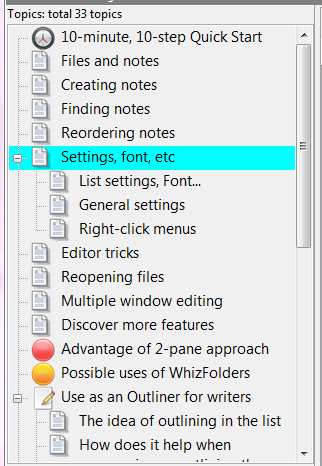 First, let’s see how it works.
First, let’s see how it works.
- Open the Getting Started tutorial in WhizFolders.
- Click on the “Settings, font, etc” as shown in the picture.
- You will see that the topic is expanded to show its child notes as soon as you click on it.
- Now click on another topic, “Reopening files.” As soon as you do that, the earlier topic is automatically collapsed and hides its children. So it now smartly assumes that you don’t want to see its child notes any more.
- Now click on another topic further down, “Use as an outliner for writers.” If that topic is already expanded, it will stay. Otherwise, it will expand to show its children.
- Now click back on “Settings, font, etc.” The previous topic will collapse and the new one will expand.
So what’s the idea of this smart feature?
- Always show children of the clicked note irrespective of its expanded or collapsed state.
- Automatically collapse the children when you move away to another note in the list.
- This helps you browse the list much faster to get a better overview.
- To summarize, it assumes that when you click on a note, you want to work on it and on its children, adding, reordering or removing children as necessary. And when you click away from a note, it assumes that you no longer want to even view the child notes of the previous note that you had expanded.
- It does not disturb the expanded or collapsed state of any other notes in the list except the one clicked on and the one clicked away from.
Of course, if you don’t like the auto expands and collapses occurring this way, you can switch off this feature on Setting–General–Topic list. It is switched off for all your WhizFolder files.